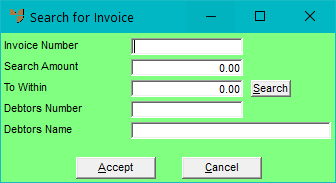
You use the Search Inv button on the Debtors Payments screen to search for a specific invoice to be paid.
Refer to "Entering the Debtor Payments Details".
Micronet displays the Search for Invoice screen.
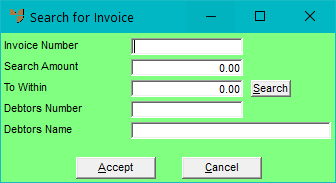
|
|
Field |
Value |
|---|---|---|
|
|
Invoice Number |
If you know the number of the invoice you want to find, enter the invoice number. You can also press spacebar then Enter to select from a list of invoices. |
|
|
Search Amount |
If you know the amount of the invoice, enter the invoice amount. |
|
|
To Within |
If you are not certain of the exact invoice amount, you can enter an amount so that Micronet searches for all matching invoices, say either $10 more or less than the Search Amount you entered. |
|
|
Debtors Number |
If you selected an Invoice Number, Micronet displays the debtor ID. |
|
|
Debtors Name |
If you selected an Invoice Number, Micronet displays the name of the debtor. |
Micronet searches the Aged Trial Balance for any specific amount you entered. If there is more than one matching invoice, it displays the Select Debtors screen showing all the invoices which match the search details you entered.
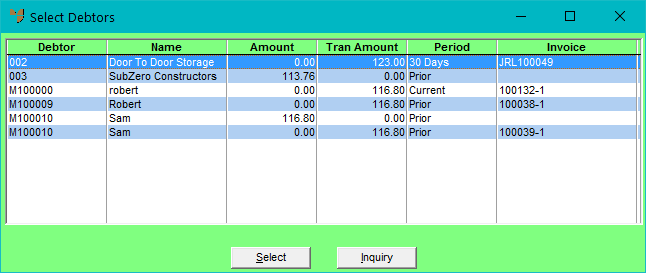
Micronet displays the Debtor Inquiry screen from which you can conduct many different inquiries – see "Sales Desk Inquiries - Debtor".
Micronet redisplays the Debtors Payments screen.